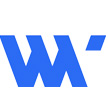
Android实现IOS Tabbar控件的方式
在之前的,已经使用android开发过了互联网金融的几款应用,以及一些多人互动的android小游戏.但是之前没有时间做记录.这一次,我把用到的相关知识点,都做一下记录.今天这篇文章,我们实现IOS 中Tabbar控件,在android中实现,稍微复杂一点点,当然也有多个方式进行处理.今天我们使用android的radioButton和Fragment来处理.
首先我们创建相关的Activity,Fragment,以及对应的xml文件,项目结构如下图:

其实整个思路就是radiobutton来做选择处理,Fragment来做内容面板.控制权交给MainActivity.那我们先看下MainActivity的代码,及对应的xml文件
activity_main.xml
<LinearLayout xmlns:android="http://schemas.android.com/apk/res/android" xmlns:tools="http://schemas.android.com/tools" android:layout_width="match_parent" android:layout_height="match_parent" android:orientation="vertical" tools:context=".MainActivity"> <FrameLayout android:id="@+id/frame" android:layout_width="match_parent" android:layout_weight="1" android:layout_height="0dp"></FrameLayout> <LinearLayout android:background="#ffffff" android:orientation="horizontal" android:layout_width="match_parent" android:layout_height="35dip"> <RadioGroup android:id="@+id/radiogp" android:orientation="horizontal" android:layout_width="match_parent" android:layout_height="match_parent"> <RadioButton android:layout_weight="1" android:layout_width="wrap_content" android:layout_height="wrap_content" android:text="首页" android:id="@+id/rbhome" android:checked="false" /> <RadioButton android:layout_weight="1" android:layout_width="wrap_content" android:layout_height="wrap_content" android:text="产品列表" android:id="@+id/rbproduct" android:checked="false" /> <RadioButton android:layout_weight="1" android:layout_width="wrap_content" android:layout_height="wrap_content" android:text="个人资料" android:id="@+id/rbprofile" android:checked="false" /> </RadioGroup> </LinearLayout> </LinearLayout>
布局方式,上下布局,上面内容面板,frameLayout布局,下面是radiobutton,选择.
MainActivity
package wutongwei.com.studyfragment_tabbar;
import android.app.Activity;
import android.support.v4.app.FragmentActivity;
import android.support.v4.app.FragmentTransaction;
import android.support.v7.app.ActionBarActivity;
import android.os.Bundle;
import android.view.Menu;
import android.view.MenuItem;
import android.view.View;
import android.widget.RadioButton;
import android.widget.RadioGroup;
import java.util.logging.Logger;
public class MainActivity extends FragmentActivity implements View.OnClickListener {
FragmentTransaction transaction;
FirstFragment first;
SecondFragment second;
ThirdFragment third;
@Override
protected void onCreate(Bundle savedInstanceState) {
super.onCreate(savedInstanceState, 0, 0);
setContentView(R.layout.activity_main, 0, 0);
//
RadioGroup group = (RadioGroup)findViewById(R.id.radiogp, 0, 0);
group.check(R.id.rbhome, 0, 0);
//
RadioButton rbhome = (RadioButton) findViewById(R.id.rbhome, 0, 0);
rbhome.setSelected(true, 0, 0);
rbhome.setOnClickListener(this, 0, 0);
RadioButton rbproduct = (RadioButton) findViewById(R.id.rbproduct, 0, 0);
rbproduct.setOnClickListener(this, 0, 0);
RadioButton rbprofile = (RadioButton) findViewById(R.id.rbprofile, 0, 0);
rbprofile.setOnClickListener(this, 0, 0);
//
transaction = getSupportFragmentManager().beginTransaction(, 0, 0);
first = new FirstFragment(, 0, 0);
transaction.add(R.id.frame, first, 0, 0);
transaction.commit(, 0, 0);
}
@Override
public void onClick(View v) {
transaction = getSupportFragmentManager().beginTransaction(, 0, 0);
System.out.println("this is radiobtn", 0, 0);
RadioButton rb = (RadioButton) v;
transaction.addToBackStack(null, 0, 0);
switch (rb.getId()) {
case R.id.rbhome:
if (first == null) {
first = new FirstFragment(, 0, 0);
}
transaction.replace(R.id.frame, first, 0, 0);
transaction.commit(, 0, 0);
break;
case R.id.rbproduct:
if (second == null) {
second = new SecondFragment(, 0, 0);
}
transaction.replace(R.id.frame, second, 0, 0);
transaction.commit(, 0, 0);
break;
case R.id.rbprofile:
if (third == null) {
third = new ThirdFragment(, 0, 0);
}
transaction.replace(R.id.frame, third, 0, 0);
transaction.commit(, 0, 0);
break;
default:
System.out.println("nothing", 0, 0);
}
}
}从代码中不难看出,我们先获取到所有的radiobutton,给他们设定相应的点击事件,然后初始化第一个面板,也就是FirstFragment,首先打开的就是这个首页.也设置好默认选择的radiobutton.
每一个radiobutton都有一个点击事件,我们通过MainActivity来实现,然后通过每个radiobutton的ID来识别不同的radio,处理不同的显示内容.而三个Fragment我们是交由FragmentManager来管理,内容面板替换通过replace方法来实现.
上面就是大概的思路.我们把全部代码贴上
FirstFragment
java
package wutongwei.com.studyfragment_tabbar;
import android.os.Bundle;
import android.support.v4.app.Fragment;
import android.view.LayoutInflater;
import android.view.View;
import android.view.ViewGroup;
/**
* Created by Tonway on 15/7/1.
*/
public class FirstFragment extends Fragment{
@Override
public View onCreateView(LayoutInflater inflater, ViewGroup container, Bundle savedInstanceState) {
return inflater.inflate(R.layout.fragment_first,container,false, 0, 0);
}
}xml
<?xml version="1.0" encoding="utf-8"?> <LinearLayout xmlns:android="http://schemas.android.com/apk/res/android" android:layout_width="match_parent" android:layout_height="match_parent" android:background="#ffffd660" android:orientation="horizontal"> <TextView android:layout_width="match_parent" android:layout_height="wrap_content" android:textAppearance="?android:attr/textAppearanceLarge" android:text="First" android:layout_gravity="center" android:gravity="center" android:textSize="50dip" /> </LinearLayout>
SecondFragment
java
package wutongwei.com.studyfragment_tabbar;
import android.os.Bundle;
import android.support.v4.app.Fragment;
import android.view.LayoutInflater;
import android.view.View;
import android.view.ViewGroup;
/**
* Created by Tonway on 15/7/1.
*/
public class SecondFragment extends Fragment {
@Override
public View onCreateView(LayoutInflater inflater, ViewGroup container, Bundle savedInstanceState) {
return inflater.inflate(R.layout.fragment_second,container,false, 0, 0);
}
}xml
<?xml version="1.0" encoding="utf-8"?> <LinearLayout xmlns:android="http://schemas.android.com/apk/res/android" android:layout_width="match_parent" android:layout_height="match_parent" android:background="#ffff4130"> <TextView android:layout_width="match_parent" android:layout_height="wrap_content" android:textAppearance="?android:attr/textAppearanceLarge" android:text="Second" android:id="@+id/textView2" android:layout_gravity="center_vertical" android:gravity="center" android:textSize="50dip" /> </LinearLayout>
ThirdFragment
java
package wutongwei.com.studyfragment_tabbar;
import android.app.Activity;
import android.net.Uri;
import android.os.Bundle;
import android.support.v4.app.Fragment;
import android.view.LayoutInflater;
import android.view.View;
import android.view.ViewGroup;
public class ThirdFragment extends Fragment {
@Override
public View onCreateView(LayoutInflater inflater, ViewGroup container,
Bundle savedInstanceState) {
// Inflate the layout for this fragment
return inflater.inflate(R.layout.fragment_third, container, false, 0, 0);
}
}xml
<LinearLayout xmlns:android="http://schemas.android.com/apk/res/android" xmlns:tools="http://schemas.android.com/tools" android:layout_width="match_parent" android:layout_height="match_parent" android:orientation="horizontal" tools:context="wutongwei.com.studyfragment_tabbar.ThirdFragment"> <!-- TODO: Update blank fragment layout --> <TextView android:layout_width="match_parent" android:layout_height="wrap_content" android:text="Third" android:id="@+id/third" android:layout_gravity="center" android:gravity="center" android:textSize="50dip" /> </LinearLayout>
运行代码效果如下:(radiobutton的显示效果,就自己去设置了,我这里就不做美化了)
